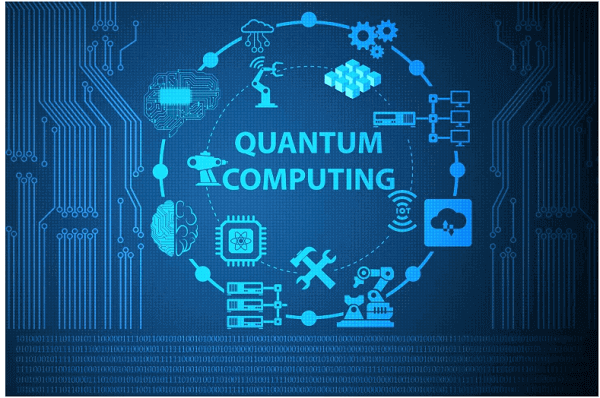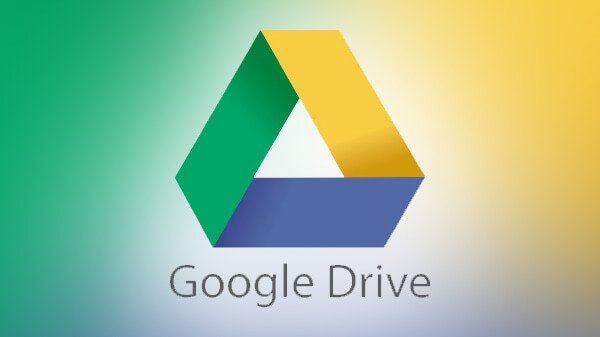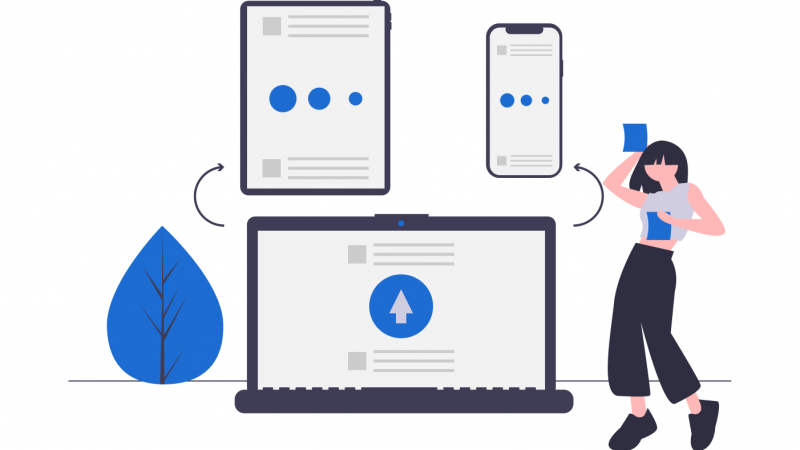Get to Learn How to Deploy a Mule Application

What is the MuleSoft Application?
Mule Applications are created typically to perform system integrations and they are typically configured to run in Mule Runtime.
MuleSoft’s Anypoint Platform is the world’s leading platform for SOA, SaaS, APIs. It connects data and devices, cloud-based, and on-premises. Mule ESB, CloudHub, API Manager, and on-premise connectors are the building blocks of the connectivity platform that allows companies to deploy their applications in a suitable environment seamlessly.
Deploying the Application Through Anypoint Platform
This method of deployment through the Anypoint Platform is used when we have a CM-DevOps person on the project who deploys the applications on the environment. Deployable zip archives are created for deploying the application on the environment through the Anypoint Platform. The first step would be to create deployable zip archives which will be later used by the CM-DevOps person for the deployment of the application on the environment through the Anypoint platform.
The following are the steps for the creation of the archive
- Open a project in the Anypoint Studio from which you can create the archive
- Right-click on the project and choose the Export option from the drop-down menu
- Open Mule drop-down menu and choose Anypoint Studio Project to Mule Deployable Archive
- Then click the Next button and choose the location where you want to store the deployable zip archive
Deployment of MuleSoft Application on CloudHub directly from Anypoint Studio
Deployment of MuleSoft Application on CloudHub directly from Anypoint Studio is a very easy process. We need to first determine the application to be deployed to a suitable environment. We need to choose the Anypoint Platform and then choose the Deploy to the Cloud option.
You can deploy MuleSoft applications to CloudHub using:
- Anypoint Studio
- Runtime Manager
- CloudHub API
- Mule-Maven Plugin
Naming an Application
Your application in Runtime Manager is determined by your application domain. A provision for a public URL is made for accessing the application. Public application names are used mostly to deploy applications in the CloudHub domain. It, therefore becomes very necessary that you name your applications. You can prefix applications with my company and optionally the department name for convenience.
Deploying the Application to CloudHub from Studio
Deploying your applications to CloudHub from Studio is now made easy. This makes the process easy and convenient if you are still developing the application and need to deploy it to an online test environment successfully.
The following are the steps which you can follow:
- First, open your application as a Mule Project
- In Package Explorer, you should right-click the project node, then select Anypoint Platform, then deploy to CloudHub
- If you have not created an account before and this is your first time of deployment From Studio, then you need to provide login credentials for the Anypoint platform. Thus the data is automatically stored and login credentials are used every next time you deploy to CloudHub
Deploying of Application to CloudHub from Runtime Manager
The following are the steps one needs to follow to deploy an application from Runtime Manager
- Go to the Management Centre, Runtime Manager
- Under the Applications tab, click Deploy an application
- In the Deploy Application Page- enter the application name
- After the selection of CloudHub choose the file and then upload it
- Then click on Finish and finally, the deployable zip archive is finished
Deployment Execution
CloudHub uploads your application and automatically begins the deployment process. The application status indicator changes its colors as per the application status. The color change depicts whether the application has been successfully deployed or not.
Deployment of a CloudHub from CloudHub CLI
The following are the steps to deploy from CloudHub CLI:
- CloudHub access is enabled on Anypoint Platform
- If access to the Anypoint Platform CLI tool is not easily available, you can install the same using Anypoint Platform CLI Installation instructions
- Login to your Anypoint Platform account from the command line- the first thing would be to enter your username, password, and the name of the deployable archive file on your system.
CloudHub and MuleSoft
CloudHub is designed in such a way that it can provide various features like scalability, intelligent heating, and zero downtime as its core features. The downtime is negligible in the case of Mule applications deployed.
For more technology updates, trends, and latest news visit DigitalTechTop