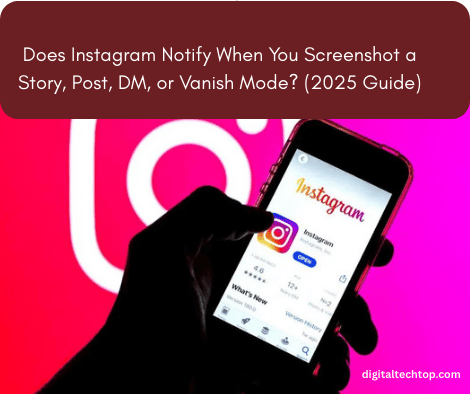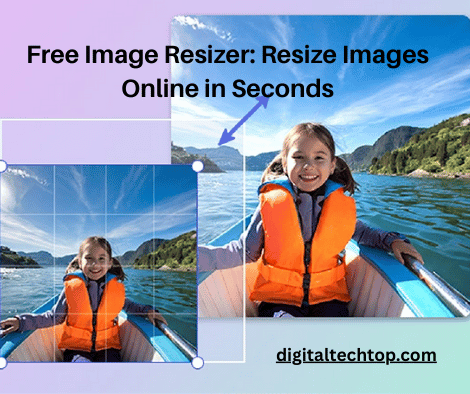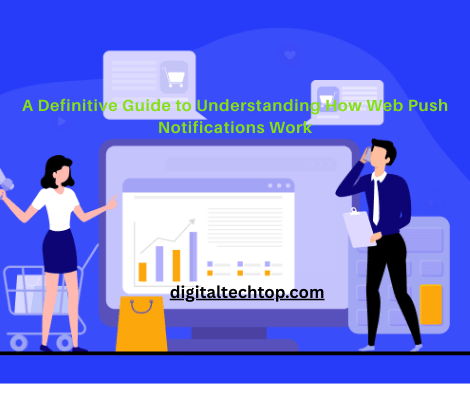Gmail Attachment Limit: 3 Simple Ways to Send Large Files via Gmail
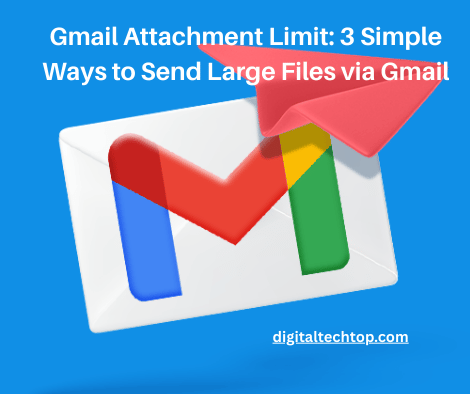
Struggling to attach large files in Gmail?
Gmail has a file size limit that can be a real headache—especially when you’re in a hurry to send important documents, videos, or presentations.
In this blog, we’ll show you 3 simple ways to bypass Gmail’s 25MB attachment limit and send large files with ease.
📌 What Is the Gmail Attachment Limit?
Gmail limits file attachments to 25MB per email. If you try to attach files larger than this, Gmail will automatically upload them to Google Drive and send a download link to the recipient.
While that’s convenient for some, it’s not always the best option—especially if you’re sending multiple large files or need faster delivery.
✅ 1. Use Google Drive (Recommended by Gmail)
Google Drive is Gmail’s built-in workaround for large attachments. When your file exceeds 25MB:
-
Gmail uploads the file to Drive automatically.
-
The recipient receives a Drive link instead of a direct attachment.
Steps:
-
Click the Google Drive icon at the bottom of your Gmail compose window.
-
Upload or select the file from Drive.
-
Click Insert and send the email.
✅ Pros:
-
Secure and integrated with Gmail.
-
Easy sharing options and access control.
✅ 2. Use File Compression Tools (ZIP/RAR)
Sometimes, a file might be just over the 25MB limit. In such cases, compressing it into a .zip or .rar file can reduce the size enough to fit.
Tools to use:
-
WinRAR
-
7-Zip
-
Mac’s built-in compression
✅ Pros:
-
Easy to use
-
Reduces file size instantly
✅ 3. Use Cloud Services like WeTransfer or Dropbox
When your file is too big for Google Drive or you want a faster, no-login-needed solution, try third-party cloud services like:
-
WeTransfer (Free up to 2GB)
-
Dropbox
-
OneDrive
How it works:
-
Upload the file on their platform.
-
Get a shareable link.
-
Paste the link in your Gmail message.
✅ Pros:
-
No account required (for some services)
-
Great for sending to multiple recipients
🔐 Bonus Tips to Avoid Gmail Errors
-
Double-check file types: Gmail blocks some file formats like
.exe. -
Use clear file names.
-
Always verify the sharing permissions when using Drive or cloud services.
📝 Conclusion
Gmail’s 25MB attachment limit doesn’t have to slow you down. By using Google Drive, file compression, or cloud services like WeTransfer, you can send large files effortlessly.